Word search
Hide one or more clues in a word search with text.
Does it require an electronic device? No
In this example, we will use the free Education.com website which allows you to generate crosswords with text or images, but it is possible to use other websites that offer the same manipulation.
- Click on the link to access the word search generator.
- In the Title box, choose a title for your word search. In the Words box, add the list of words you want to hide in your word scramble. Below the Words box, you can choose whether your word search should be displayed in upper or lower case, the number of letters down and accross and whether to look for answers in the diagonals. By clicking on the Themes tab, you can choose different backgrounds from those offered.
- Once you have chosen the words and the options, you can click on the “Create” button. On the right-hand side of your screen, you will see your word search. In the “Worksheet” tab, you will see the word search without the answers. In the tab “Answer Key” you can see the word search with the answers.
- You can save your word search by clicking on the “Save” button.
- To download your word search as a PDF, you have to register on the site. This registration is free of charge with your email address. Once you are logged in, you can click on the “Download worksheet” button to download your word search.
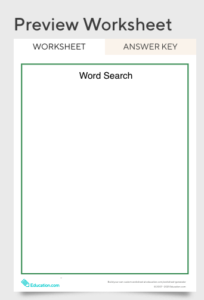
Find it here
https://www.education.com/worksheet-generator/reading/word-search/
https://www.education.com/worksheet-generator/reading/word-search/