Encrypted password with a word processing document
Hide clues in a word processing document by encrypting it with a password.
Does it require an electronic device? Yes
In this example, we’ll use the word-processing software Libre Office but it is possible to make the same manipulation with other software such as Microsoft Word or Pages.
- Open a new document with the word-processing software.
- Add the elements you want on the text page: text, images, graphics, etc.
- Save your document by clicking on the File tab and then Save as.
- When saving, check the Save with a password box and click Save.
- Enter the password you want in the space provided. Confirm your password and validate by clicking on OK.
- Your file is encrypted with a password.
Find it here
https://steamerproject.eu/wp-content/uploads/2021/09/Crypted-file.odt