Spectrogram
Hiding an image (hint) in an audio file. All you have to do is use Audacity and display the spectrogram of the file to make the image appear.
Does it require an electronic device? Yes
In this example, we will use the Coagula software and Audacity software, but it is possible to use other software’s that offer the same manipulation.
- Download and install Coagula and Audacity on your computer.
- Open the Coagula software.
- It is possible to import images into Coagula, but they will have to be simple and use few colours to give a correct result. You can also draw directly in the software. Draw or import your message or secret code.
- In the menu bar, select Sound, then Render Without Blue.
- Save your file with File > Save Sound As…. The default settings of the software are sufficient to obtain a good conversion. You will obtain a WAV file.
- Open the Audacity software.
- Import the file created with Coagula into Audacity.
- Display the spectrogram of the track.
- In the menu bar, select Effects > Amplify and reduce the intensity of the sound to make it almost inaudible.
- Import the other file to be used as a vector or save your message directly in Audacity.
- Select the different parts of the code separately and copy and paste them into the vector track.
- Delete the coded message track (the spectogram) and export your file.
- Be careful! Mixing corresponds to an integration of the code in the vector message. Do not merge the two tracks, as this could erase the spectrogram code.
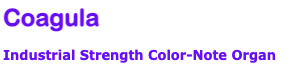
Find it here
https://www.abc.se/~re/Coagula/Coagula.html
https://www.abc.se/~re/Coagula/Coagula.html